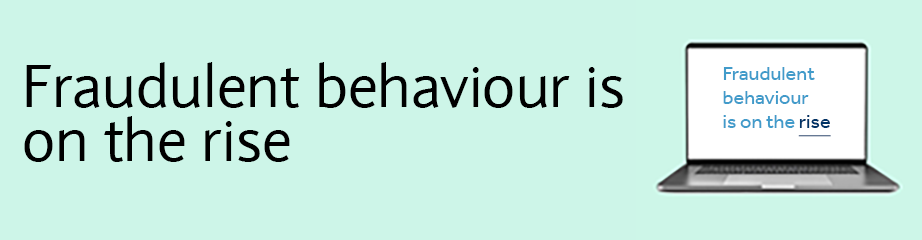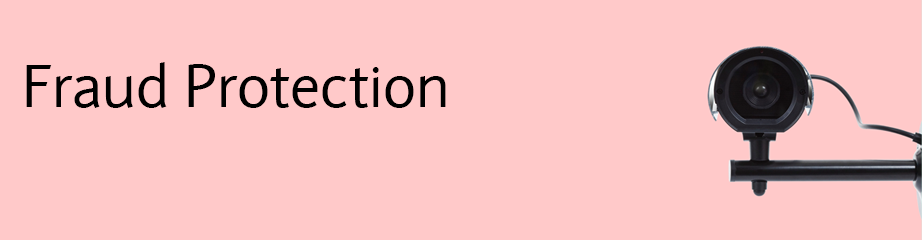Technical Support
|
| Smart Card Readers |
Please see support links relevant to users using Smart Cards:
| Biometric Readers |
Please see support links relevant to users using Biometric readers:
Troubleshooting: Collapsed
Smart Card User
Troubleshooting Checklist
| 1. | Check that you have successfully installed the latest version of WebSigner (including installation and enablement of the web browser extension). This software can be accessed via our Download site |
||
| 2. | Check that your User profile and Smartcard are both active: |
||
|
|||
|
|||
| 3. | Ensure your Smartcard is inserted correctly into the reader and that the reader connected to your computer properly, either via USB or Bluetooth |
||
| 4. | If possible, try reconnecting your reader into a different USB port |
||
| 5. | Check that the operating system, web browser and smartcard reader you are using is supported for use with our Digital Channels. For more information, please see our Digital Channels Hardware and Software Requirements guide. |
Alternatively, if you are still encountering an error message, and you are not using a Remote Desktop Services or Citrix environment, run a Smart Diag test.
Running a SmartDiag test will run a short diagnostic check to confirm if the smart card and smart card reader are being detected. To run the SmartDiag test ensure your smart card is inserted into the smart card reader and follow the below steps:
| 1. | Open your Programs list |
| 2. | Select Gemalto > Smart Diag > Smart Diag.exe |
| 3. | Select Start |
If ‘PASSED’ is displayed, no known issues have been identified and you should call the helpdesk for further information.
If the test displays a ‘failed’ message, follow the advice on the screen to resolve the identified issue(s).
Incorrect Pin!
Incorrect pin entered. PIN will be blocked after 5 incorrect presentation(s)
If you encounter this error, please check the following:
- Ensure you are not entering the temporary pin and instead are attempting to login with your new pin
- If you are using a Remote Desktop Services or Citrix environment and encounter this error when entering the correct pin, please contact the helpdesk
- If you have checked the above and continue to receive this error, please contact the helpdesk.
Related links
Troubleshooting: Collapsed
Biometric User
Troubleshooting Checklist
| 1. | Check that you have successfully installed the latest version of the Biometric Reader software (including installation and enablement of the web browser extension). This software can be accessed via our Download site |
||
| 2. | Check that your User profile and Smart Sim are both active: |
||
|
|||
|
|||
| 3. | Ensure your Sim is inserted correctly into the reader and that the reader connected to your computer properly, either via USB or Bluetooth |
||
| 4. | If possible, try reconnecting your Biometric reader into a different USB port | ||
| 5. | Check that the operating system, web browser and smartcard reader you are using is supported for use with our Digital Channels. For more information, please see our Digital Channels Hardware and Software Requirements guide. |
Related links
| Other Support Pages |
Please see our bespoke support pages for key functions within iPortal:
© Barclays 2023
This webpage is used by Barclays Bank PLC, Barclays Bank UK PLC, Barclaycard International Payments Limited, trading as Barclaycard and Barclays Bank Ireland PLC. Details of your service provider are set out in your customer agreement.
†Software requirements (opens in a new window)
^You are about to link through to a non Barclays site. Please note that Barclays is not responsible for the accuracy or content of this website, and is not recommending it or giving any assurances as to its standing. Barclays does not accept any liability for any loss or damage suffered as a result of its use.
‡This link takes you to a Barclays Bank PLC website